Here you will find everything you will need to know about our lessons and their structure
In this article, we are going to break down the information about our Lesson Library and lessons to ensure educators have the information they need to take these them and be confident in integrating them into their classrooms.
Lesson Library
The library has two major features to help educators find the right lessons to integrate into their classrooms, the lesson filter and the lesson tiles.
The Lesson Filter
![]()
The lessons filter is a simple way for educators to be able to find lessons that would apply to the curriculum connections they are trying to make. It allows them to break down the list of available lessons by grade or subject matter.
The Course Tiles

The lesson tiles are intended to provide further information regarding the available lessons. There are several key features to note:
- Project Image - a descriptive image showing a visual of the project at the focus of the course
- Course Name - a descriptive name of the topic the course will be following
- Description - a brief statement about the project
- Time Estimation - an estimation of how long the course will take to complete
- Course Difficulty - a suggestion on what grades the course would be appropriate to integrate into the curriculum
The Lesson Information Page
When you click into a lesson there is a wide range of additional information and features that will be useful to both educators and students
Lesson at a Glance
The first section on the page gives an "at a glance" look at the lesson with the recommended grade level, estimated completion time, tags, and description. It also includes a closer look at the project built in the lesson as well as some relevant images or user submitted examples of the project. This section also includes the Get Started button that will let you access the lesson as well as the Copy Share Link button to generate your link to share the student version of the lesson.

Lesson Information

In each lesson, you will find information broken down into a few dedicated categories. Let us review what information you will find and how you can use it:
- Overview - Here we see a more expanded breakdown of the learning goals students will be learning and how that connects to the world.
- Preparation - Here's a list of knowledge you need before going into the lesson as well as the materials you need to complete the lesson.
- Prerequisites - Standards or Curriculum generally needed for the completion of the lesson.
- Materials - Most often you'll just need the Climate Action Kit, a V2 micro:bit, and a computer to code on but sometimes projects ask for extra materials like construction paper, water containers, plants, or recycled craft supplies.
- Get to know the Content - Refresher materials to help ease the learning. This section is full of dedicated resources for you or your student to review if needed.
- Activity - A look into the Big Idea and Take Action portions of the lesson.
- Assessment - Lists various topics that a student should be able to express an understanding of with a number of success criteria.
- Standards - We've broken down how each one of our courses matches specific curriculum requirements for NGSS, CSTA, ISTE and various State & Province alignments, with more standards being added.
The Side Bar

To the right of the page, you will find the Side Bar. Here you will find the following important information and features:
- Lesson Information - A breakdown of specific course information such as topics covered, related real-world example, type of activity, and assessment options.
- Educator Resources - Quick links to the finished build code and the Educator Quick Start Guide.
Inside the Lesson
Once you have clicked into the lesson the first thing you will notice is that it is structured exactly like the course breakdown from the previous page. A few very important things to note:
- Lesson Breakdown - Located on the left-hand side of the page the Lesson Breakdown is used to navigate through the lesson in a logical and easy-to-follow manner.
- Educator Notes - Most steps within the lesson will have additional notes for educators. This will include things around potential challenges, additional curriculum connections, and various ways to expand on the offerings of each course.